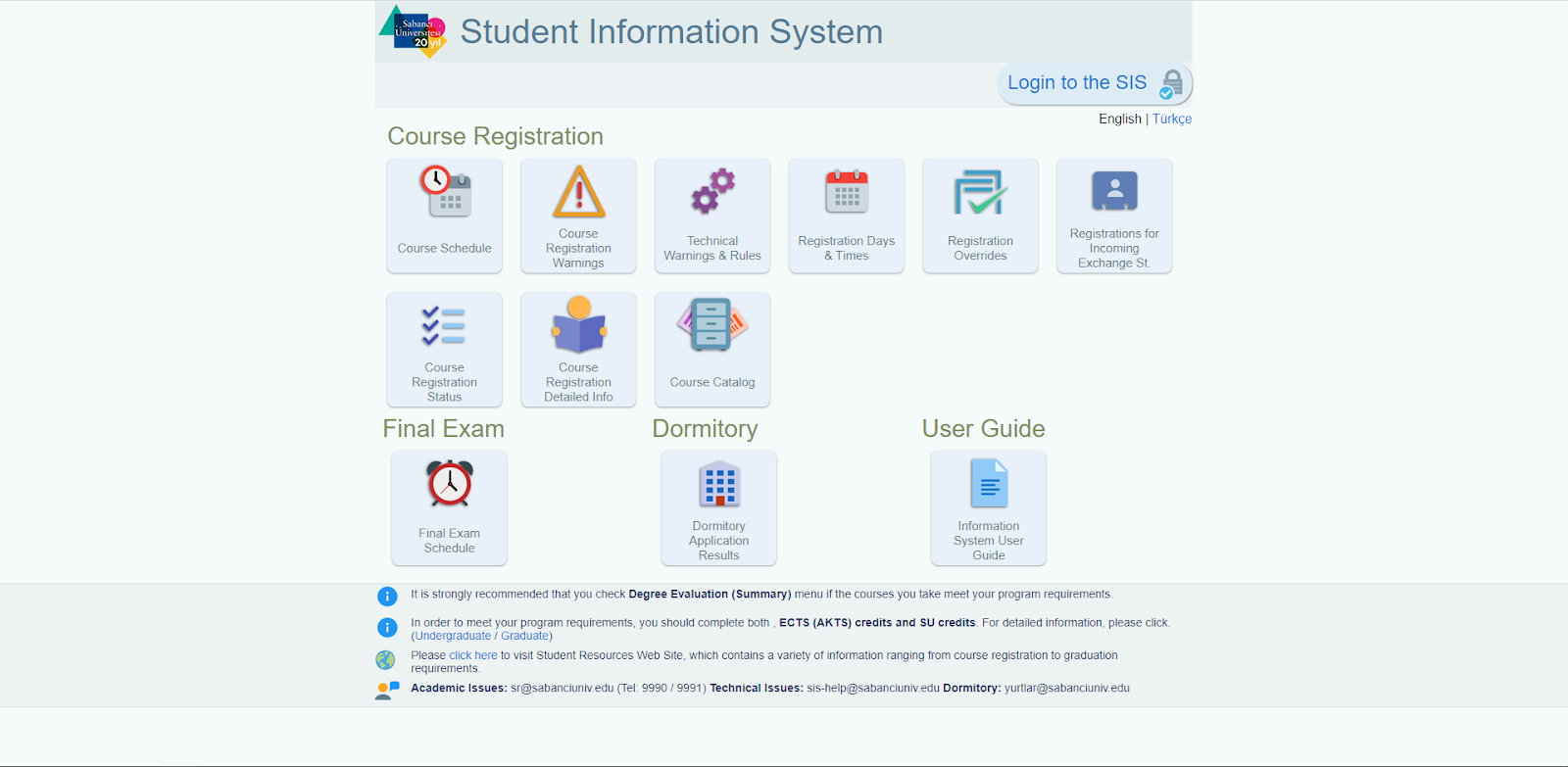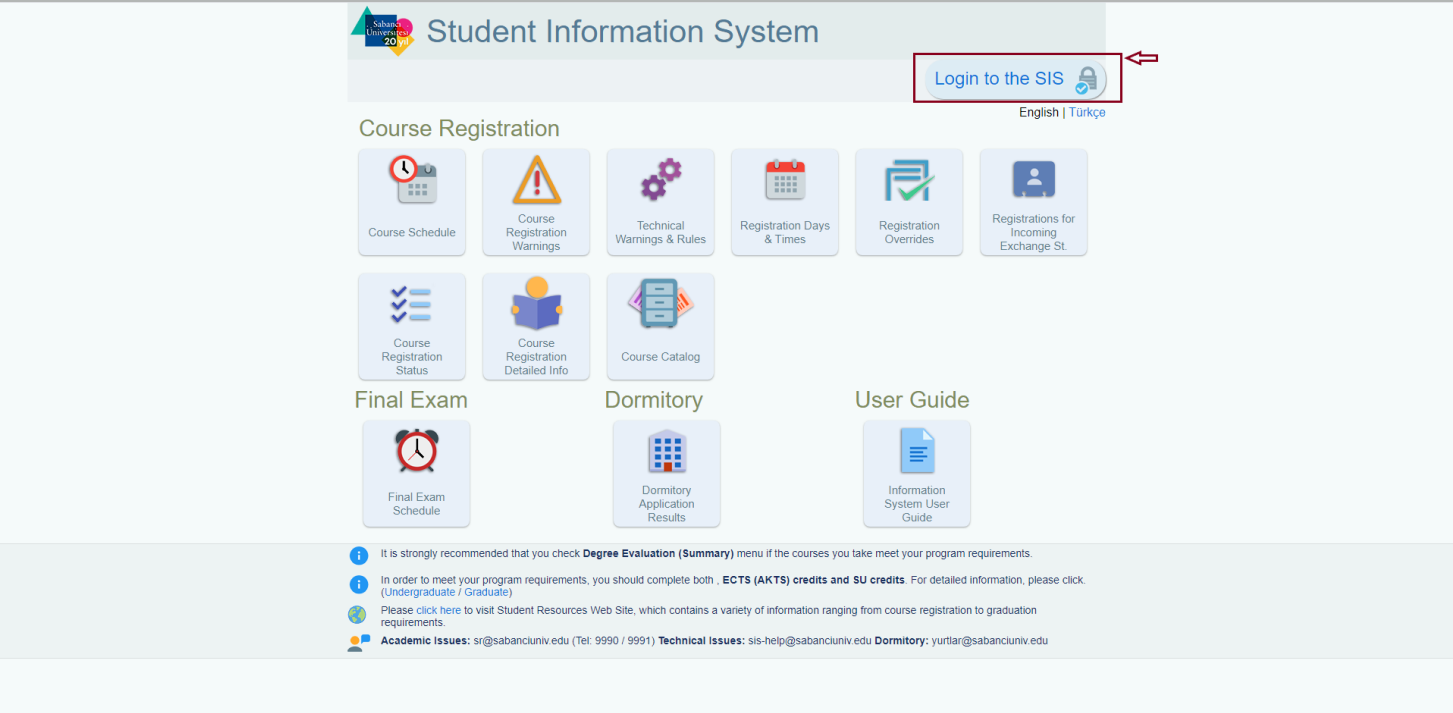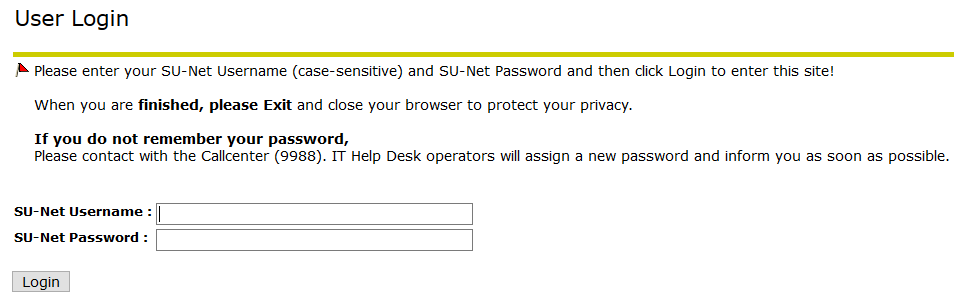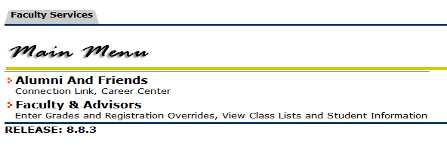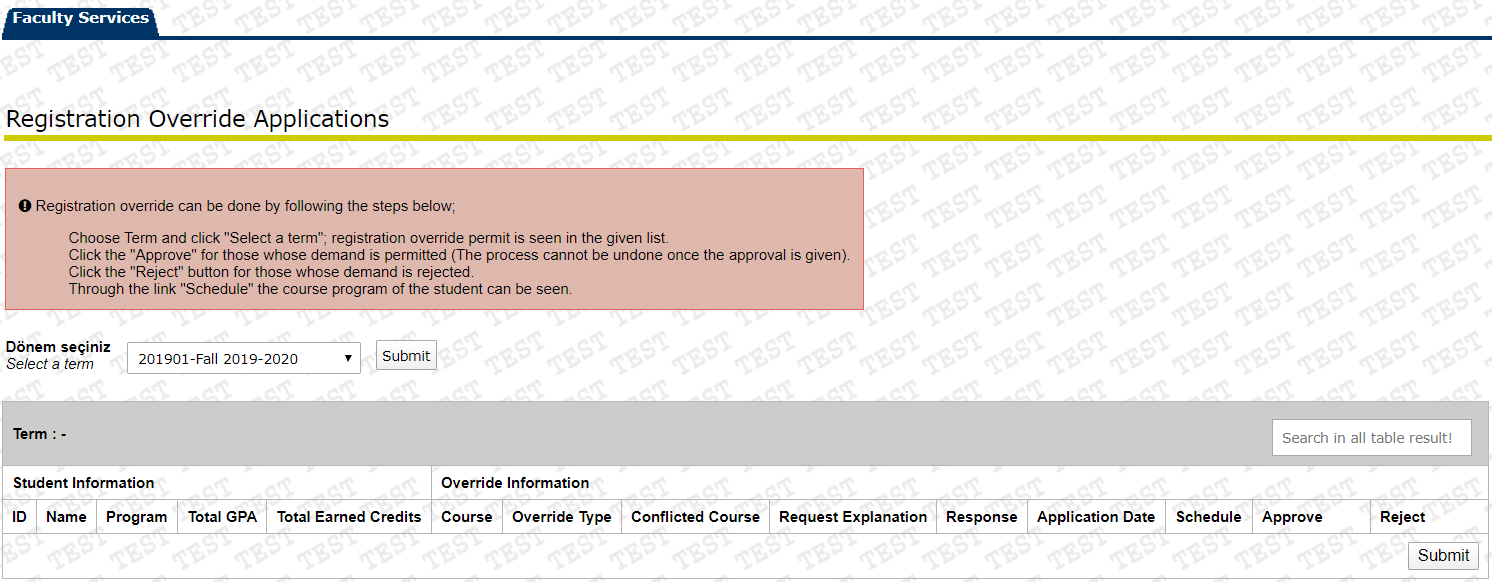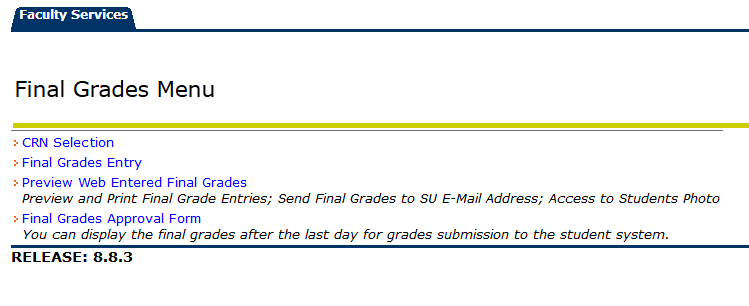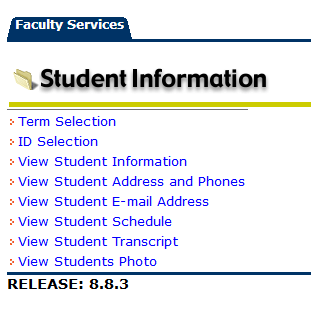Access to Student Information System
You can access to the Student Information System via https://bannerweb.sabanciuniv.edu/ web address. The main page is as follows.
Login
In the main page of Student Information System (SIS), you can see publicly available information pages and login page link (< Login to the SIS >) is as shown in the screenshot below:
When you click to “< Login to the SIS >” link, you can see a login form as seen below.
To login, you have to use your SU-Net username and password. If you need assistance regarding your username/password, you may contact with IT Helpdesk (9988).
Upon loging in to the system, you will be able to access the forms and applications for faculty (Web for Faculty).
Mainpage and General Functions of Web for Faculty
When you enter the SIS, you will see main page as below.
The instructors may access the applications listed below by following “Faculty & Advisors” link:
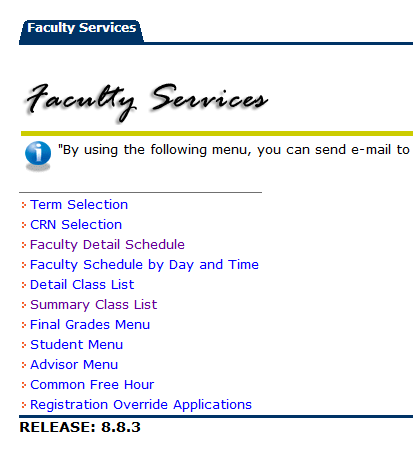
- Registration Override Applications: During course registrations, students may want to register to some courses which require additional override permissions given by instructors. So, they can apply for course registration override permission.
Course Registration Overrides: Course Registration Overrides: Students who receive the following Course Registration Errors, can directly apply to the primary instructors of the courses for removal of the restrictions which causes these errors. The primary instructors are listed in Course Schedule and marked with a "(P)" next to them.
Available Course Registration Overrides in Student Information System are listed in the following table:
Accepting or Rejecting Course Registration Overrides:
In Registration Override Applications Page, you can see the applicant records and can accept or reject them. Registration Override Requests should be responded (accept/reject) by course’s primary instructor within 3 (three) working hours.

- APPROVAL NEEDED Registration Override
- * Important Note: This registration override should be requested only when “Approval Needed from P.Instruc” warning is received. This permission can not be used for other restrictions.
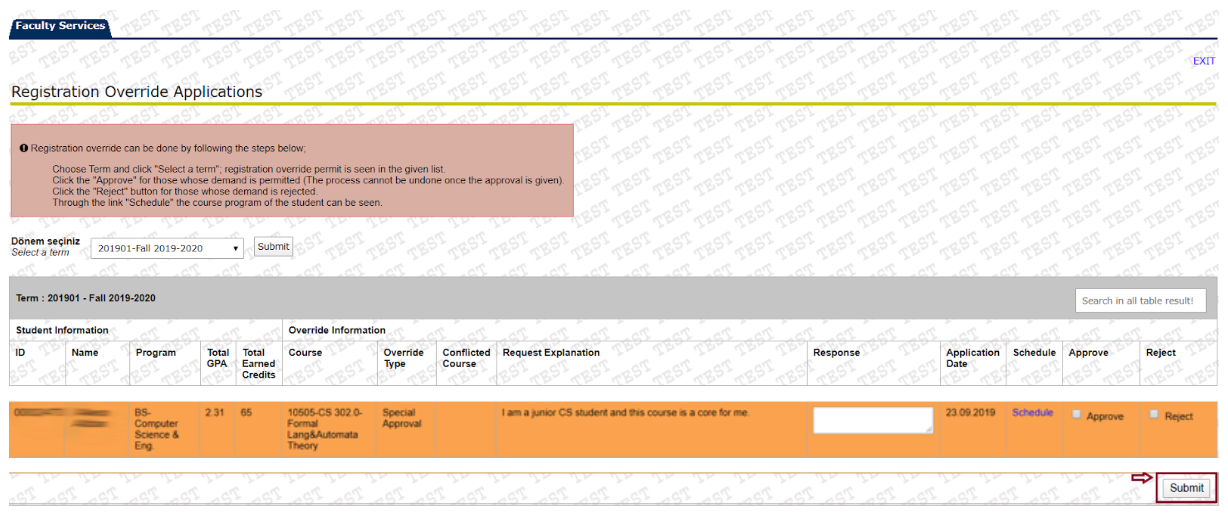
- CLASS RESTRICTION WAIVING Registration Override
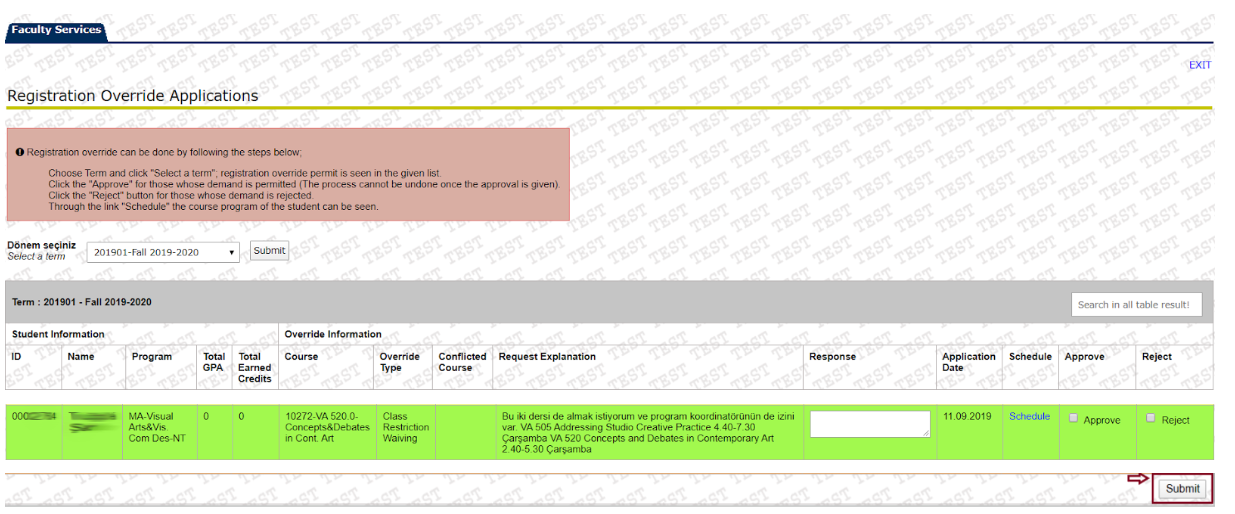
- Pre-Reqs. Waiving Registration Override
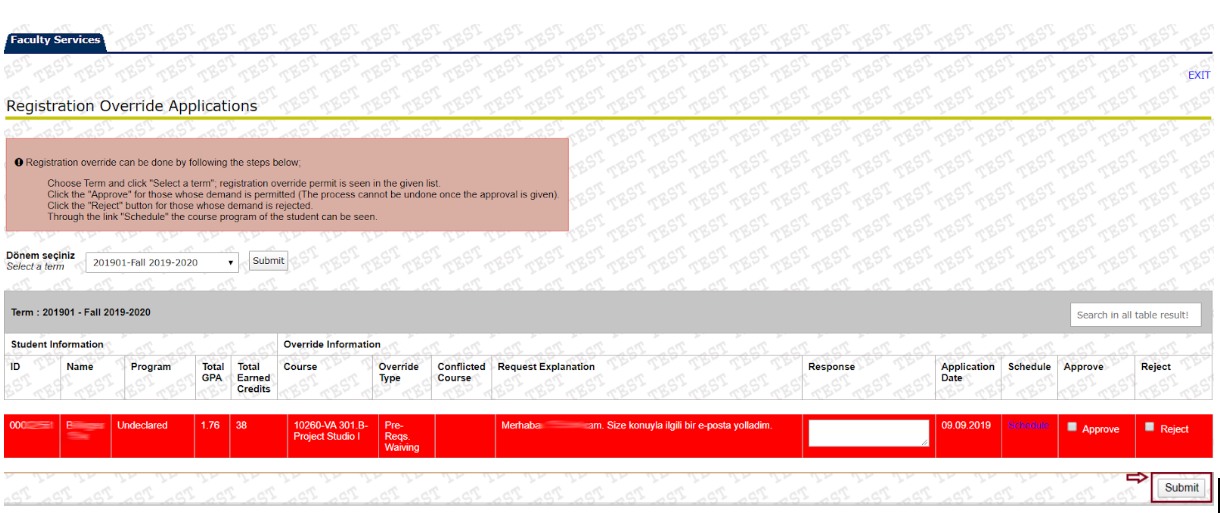
- Co-Reqs. Waiving Registration Override
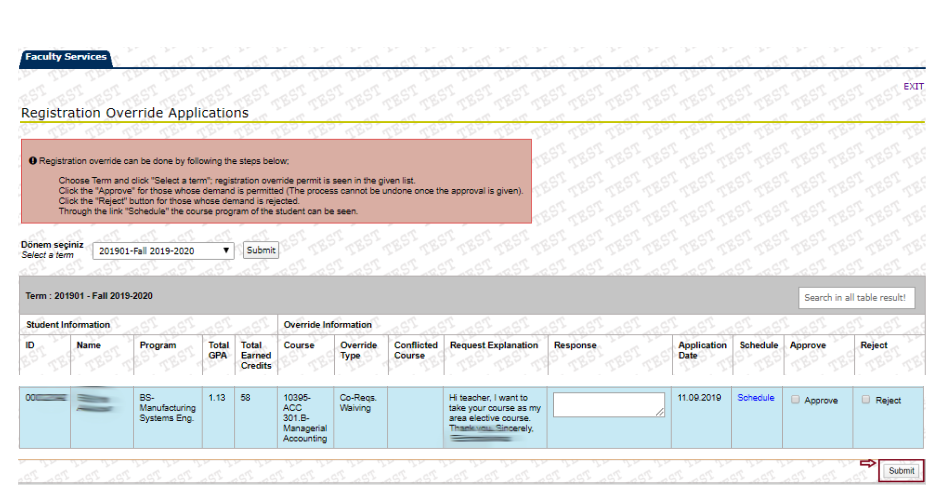
- TIME CONFLICT Registration Override
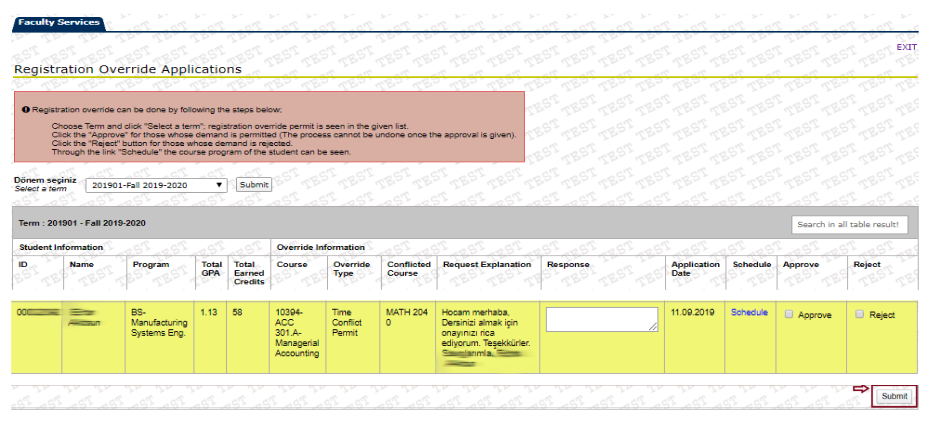
Course Registration When Override Request is Approved:
If the instructor approves the request, the student should register to the course in person via Student Information System.
- Term Selection / CRN Selection: Some of the applications require term or CRN to proceed so that you have to select term or CRN. You can select them before accessing to the application. If you don’t select a term before accessing the applications, which require term selection, the application forward you to select a term.
- See your own course schedule: You can use both “Faculty Detail Schedule” or “Faculty Schedule by Day and Time”. By these applications, you can see your course schedule by term you selected.
- Class List: You can see the class lists which you are instructor for. To see your class lists, you can click “Detail Class List” or “Summary Class List”. When you click the link, you need to select the Term and CRN of the course you want to see class list.
- Final Grades: When you click “Final Grades Menu” link you can see a submenu.
- In this menu, you can enter the final grades or see the grade which was entered by you before. In Final Grades Approval Form, you can get the lists of the grades you entered, when you need.
- Student Menu: In this sub menu, you can see some student information such as schedule, transcript, etc. You must select a student before using applications. To select a student you can use “ID Selection”, otherwise the application you enter forwards you to “ID Selection” page.
- Advisors Menu: With this sub menu, you can see or generate a degree evaluation for a student. So that you can track of the student’s academic status.
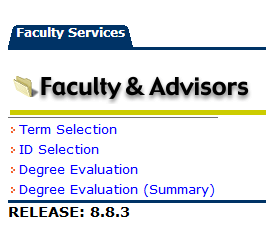
- Common Free Hour: This is an application which is used to find the best option of students' "common free hour". It can be used to organise a meeting.